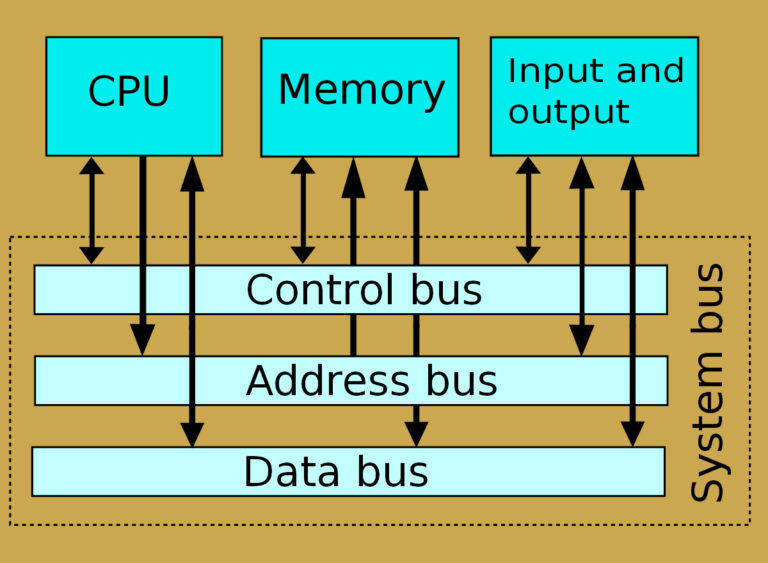Network Communication
kilobits per second (kbps)-measures data transfer speed
kilobyte per second(KBps)- measure file size
1 kb/s= 1000bits per second
1KB/s= 1024 bytes per second
Computer Network is a set of nodes connected by communication links.
A node can be computer, printer or an other device capable of sending/receiving data generated by other nodes in the network. Ex, Computer, server , printer
Network medium can be wired(cables) or wireless(air)
Interconnecting device allows two or more computer to connect to connect to network without having to be directly connected to one another.
Network Interface Card(NIC)
- Hardware computer
- provides connections between computer and network
- wired network
- Network clients software
- Initiate requests stored on another network computer or devices (chrome web browser)
- Network server software
- It responds to clients software and share its resources (Apache web browser)
- Protocols
- defines rules and format used by a computer when sending information across the network(TCP/IP protocol stack)
- NIC driver
- data is received from the protocols and transfer it to the physical NIC
User Application- Tries to access network resources
Network software- Client software detects and passes to network protocol
Network protocol- formats the message and transfers to NIC driver
Network interface
How two computer communicate on LAN
- TCP/IP is common protocols used on network
- TCP/IP uses two addresses:
- Logical Address(IP address)
- Physical Address(MAC address)
- Addresses are required in order to deliver data to the correct device on network.
- It is designed to facilitate message broadcasting for all network devices
- Internetwork
- Network collection of LAN tied together by devices such as routers
- it is created to foster information exchange and collaboration, to facilitate global communication
- PAN(Personal Area Network)
- wireless, short ranged (connected via Bluetooth)
- private ownership
- It covers small area
- allows communication between various connected device
- LANs(Local Area Network)
- It can be both wired(Ethernet) and wireless
- It covers local area (larger than PAN)
- short ranged but can extend up to few kilometers using wired communication
- it is used for local communication and resources sharing among multiple user.
- MANs(Metropolitan Area Network)
- Mixture of both wired and wireless
- Covers larger geographical than LAN (covers different part of city)
- It is expensive
- WANs(Wide Area Network)
- Relies on satellite and PSTN
- Larger area than LAN and MAN often spanning countries and continents
- Internet
- Accessible to all (world-wide network)
- Uses protocols such as TCP/IP and HTTP
- Intranet
- Restricted access
- A private internetwork
- Extranet
- Accessible to authorized users
- controlled extension of an intranet that allows external parties.
Private IP Address
- Reserved for private network
- Used within private network to connect security to other devices within that same network
- Wider internet
- All information searched will be found
- It routes data
- It is a chunk of data being transmitted, source and destination IP address to it.
- It includes actual data being transmitted, source and destination IP address.
- Used for communication between different networks.
- It ensure reliable communication
- It is a packet with the source and destination MAC addresses added to it.
- It is used for communication within a local network
- It contains error-checking information to detect and correct transmission error.
- Header is the information added to the front of the data
- Trailer is the information added to the end of the data
- Client refers to the network software on a computer that requests network resources from the server
- Server is when a software is installed in computer and provides network to client computers.

.jpg)

.jpg)